- Log in with a Power User or Administrator access level.
- If the target is in Application Mode, select Reboot to Configuration Mode.
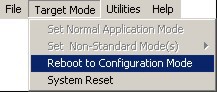
- Wait for the utility to re-acquire the target.
- Click the CONFIGURE menu button.

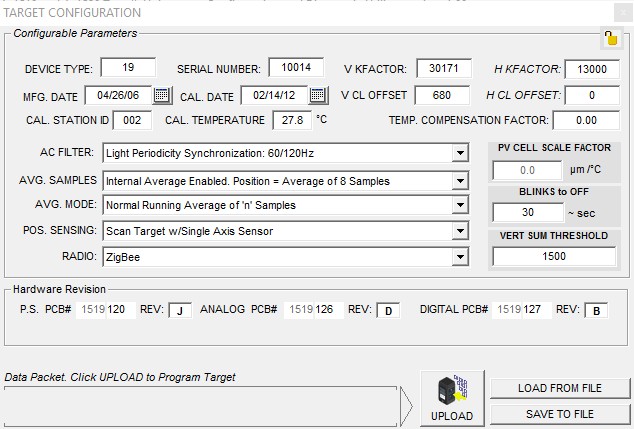
The Target Configuration Window displays (Figure 1). The following fields are disabled (reserved for Hamar Laser use only):- Device type
- Serial
- V KFactor
- H KFactor
- Mfg. Date
- Cal. Station ID
- Cal
- Temp Compensation Factor
- PV Cell Scale Factor
- All Hardware Revision
- Radio
- Change the POS SENSING, Configure the target using the utility, based on the laser type and Type II Unitarget as follows:
- Scanning, Single Axis Legacy Mode: Select this mode for Type II Legacy Targets only. Select for use with scanning lasers only.
- Scanning, Dual Axis Mode: Select this mode for Type II, current version. Select for use with scanning lasers only.
- Fixed Beam, Dual Axis: Select this mode for all continuous line lasers (for example the L-700 and L-705 in continuous mode).
- Pulsed Beam, Dual Axis: Select this mode for use with pulsed line lasers only (for example, the L-705 in pulsed beam mode).
- Once selected click the UPLOAD (Figure 1) button.
- You’ll be prompted to save Target Parameters. (Figure 2)
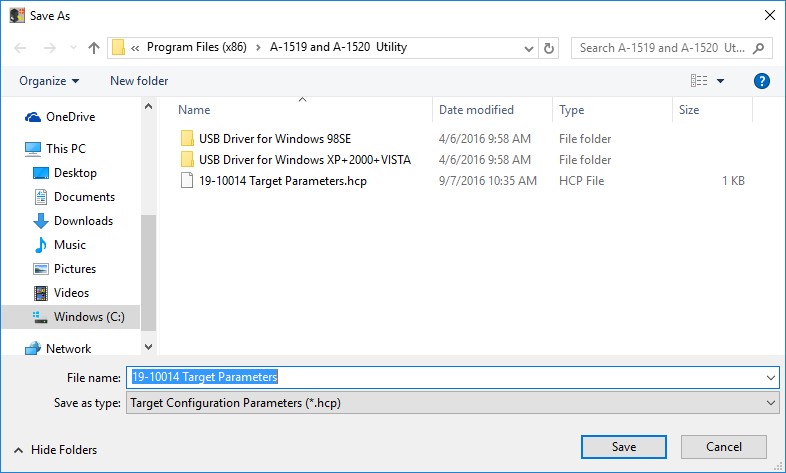
Figure 2- Save Target Parameters - After saving Target Parameters, click on Target Mode and select Set Normal Application Mode to set the target back to normal functioning mode.
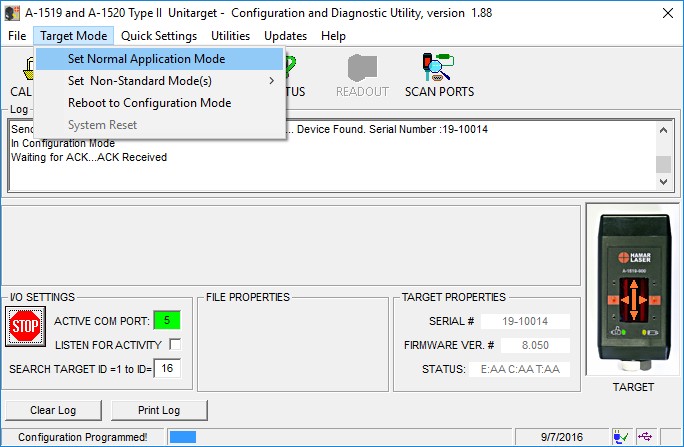
- Click File > Exit to close the software and safely remove the target from the USB port.
Tag: fixed
Using the MENU Key R-1307
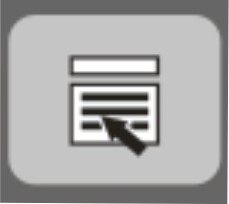 The Menu Key provides access to the operational functions of the R-1307, such as display mode, measurement units, dampening, display resolution and display brightness. In addition, communication parameters between the target and readout are set through the Menu Key.
The Menu Key provides access to the operational functions of the R-1307, such as display mode, measurement units, dampening, display resolution and display brightness. In addition, communication parameters between the target and readout are set through the Menu Key.
To use the Menu Key, press and hold the key for 2 seconds to enter Configuration Mode, and then press the Menu Key to cycle through the menu selections. Press the UP arrow key (-) or the DOWN arrow key (¯) to change the settings for a selection.
| Menu Selection | Selectable Options | Meaning |
|---|---|---|
| | |
Relative (datum) position Absolute (default) position |
| |
|
Inches Millimeters |
| | | Dampening Number of Samples to Average |
| | Upper Display
Lower Display |
ID of first wireless scanning target ID of second wireless scanning target Note: For fixed beam wireless target or local target, set both upper and lower ID to the same number |
| | 0-9 | System ID of Wireless Target(s) or local target |
| | 1 (dim) to 5 (bright) | Display brightness |
| |
Display position of target connected to local port
Request and display position of wireless target(s)
Display position of wireless targets controlled by another R-1307 or radio transceiver in Poll (Master) mode |
|
| Following is an example of the information displayed for the selected
target: |
||
|
|
Displays the PSD type (SC-100D or DL-10) target number, the laser mode (Pulsed or Fixed) and the PSD size (4×4 mm, 10×10 mm and 20×20 mm) | |
Hidden menu items for any R-1307 model can be temporarily enabled by pressing and holding the UP arrow key while pressing the MENU key.
To exit configuration mode, press and hold the MENU button for approximately three seconds until the display returns to normal mode. The R-1307 will also return to normal mode automatically after approximately four seconds of inactivity.

