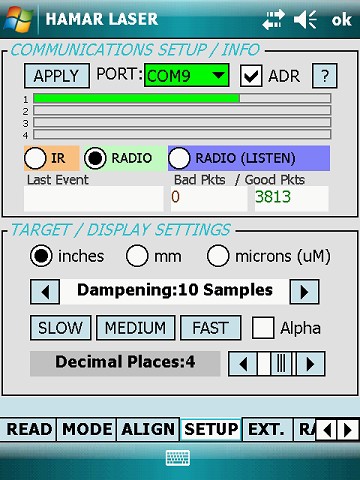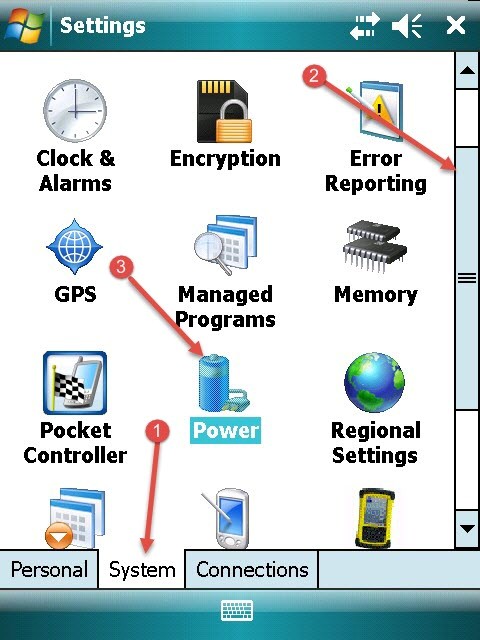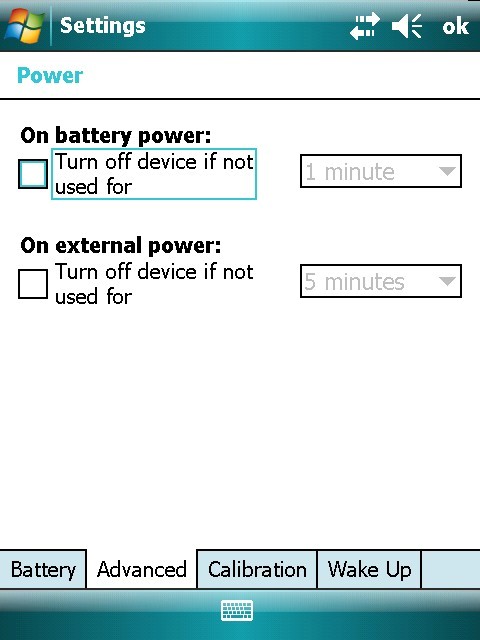No Communication between Wireless Targets & PDA
Resolution: Check for loose ZigBee radio card
Removing the Zigbee Radio Card and Re-Seating Card
- Shutdown the PDA
- Press and hold the Green power button for about 3 seconds until the countdown appears, release power button and then tap on Shutdown.
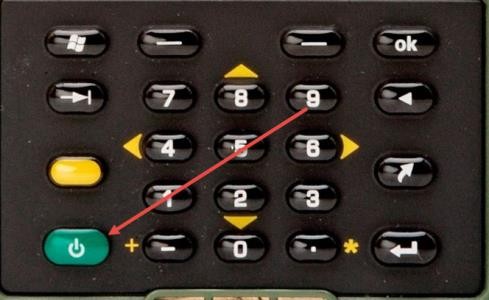
- Remove the top boot of PDA
- Using the screwdriver on the stylus, unscrew the 2 screws, ¼ turn each, on the Top Boot. Lift the boot off the PDA.

- Gently remove Zigbee Radio card by lifting upwards

- Reseat Zigbee Radio
a. Align the Zigbee radio card up to the small thin socket and align the gold prongs to their sockets. Push down gently, making sure not to bend the prongs. (as seen in image below)

- Replace Top Boot Cap and tighten screws, ¼ turn clockwise.

- Press green power button to turn PDA on, you will receive a pop-up. When the dialog pops up saying “Unidentified USB Device” tap OK. A second pop-up message Error Installing USB Driver displays, press ok.
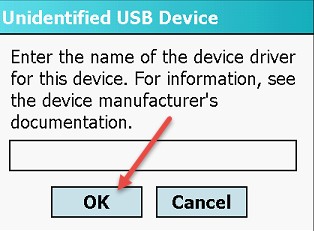
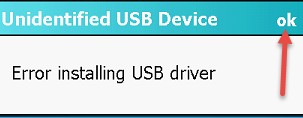
- Tap Start, scroll down to Prog-ZB to start program. Change COM Port to COM9 and SYSTEM ID to SYSTEM ID = 1. Tap OK to exit
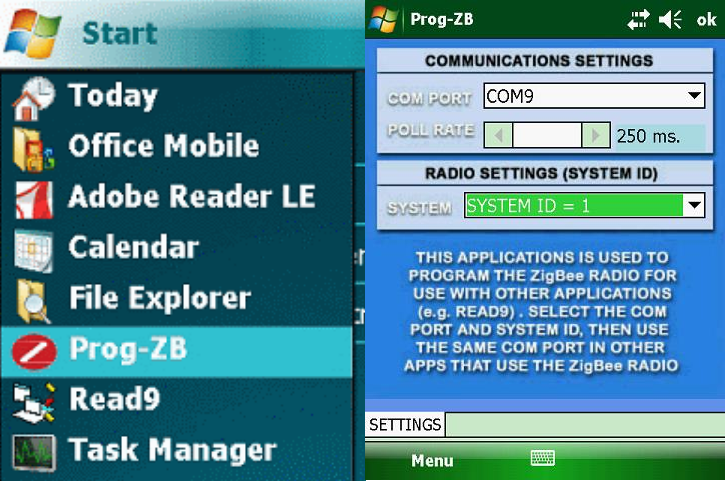
- Tap Start, Programs, scroll down to Read9. Start program, once loaded, select the Setup tab. Change COM to COM9 and tap Apply. Tap the circle next to Radio. Tap OK to exit, a pop up will appear, select yes to “Save Setup”. The Read9 program will then close
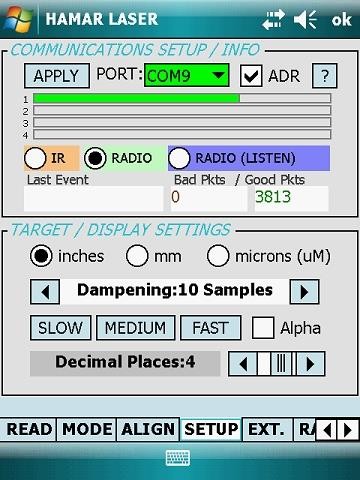
- Unidentified USB Device
When the Nomad PDA is shut down and restarted, the pop-up message Unidentified USB Device displays. Press OK. A second pop-up message Error Installing USB Driver displays. Press OK. The driver has been installed and is working correctly.
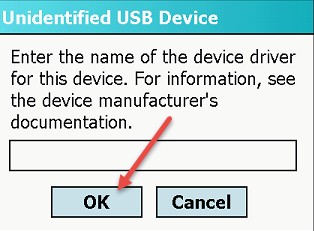
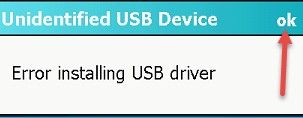
- If you press CANCEL in the previous step, the PDA must be rebooted. Pressing CANCEL turns off the ZigBee radio card and the device will no longer receive a signal from the target. The name of the driver is entered when Hamar Laser Instruments installs the Zigbee card and software, so entering the name of the USB driver is unnecessary.
- If the Unidentified USB does not resolve your issue, please try reprogramming the COM port for the Zigbee card. To do this follow follow these steps:
- Run Prog-ZB and select COM9
- Close this application by clicking OK, located in the upper right corner of the screen
- Open Read9
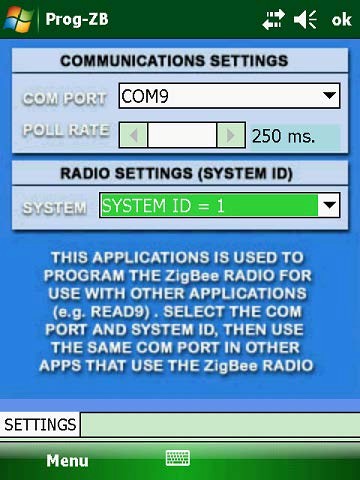
- Using the Read9 Program (Setup Tab)
- Run READ9 from the Start menu. Click the Setup tab after the program initializes.
- Select COM9 as the port.
- Select RADIO. The IR and RADIO (LISTEN) options are not applicable to ZigBee units.
- Tap APPLY. If your laser is powered on and hitting the center of the target(s), the bars numbered1-4 light in green as shown below.
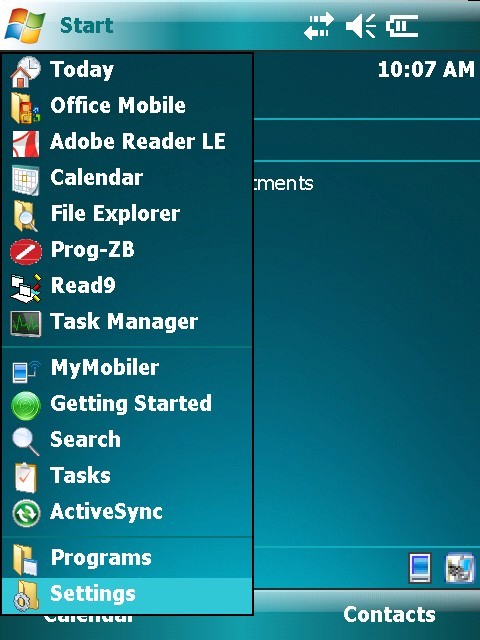 ..
.. 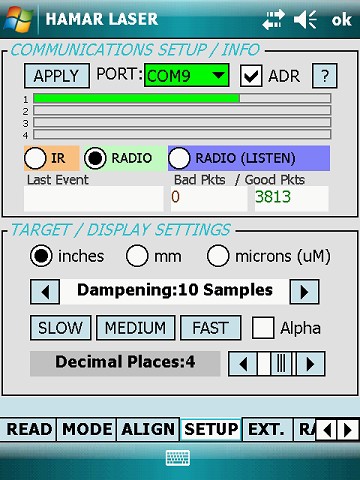
Nomad Power Settings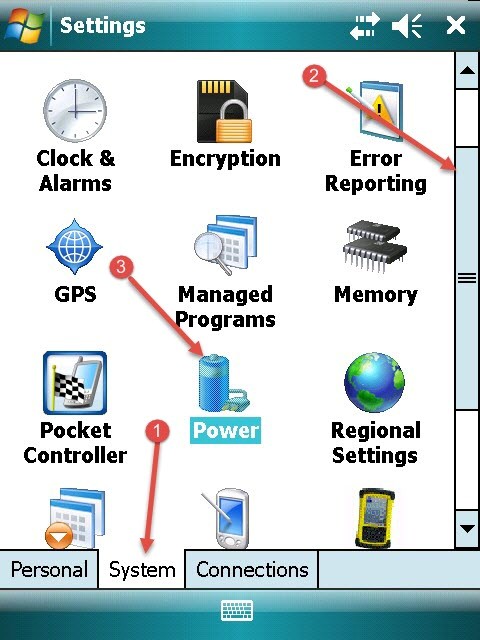
When you are in Read9 and the PDA goes to sleep it shuts down the Zigbee Radio card, that will cause loss of communication. I would suggest going into the settings and turning off the Power settings.
- Click on the Start Button and tap on Settings:
- Once in Settings, at the bottom are three tabs, tap on the SYSTEM Tab(1) and using the stylus and scroll the side bar(2) down until you see the POWER icon(3) and tap to open The Power menu.
- In the Power Menu at the bottom are four tabs, tap on ADVANCED. In the box for, On battery power, turn off device if not used for: uncheck the box. You can also uncheck the box for external power so the PDA does not go to sleep while using the PDA with the AC Adapter.
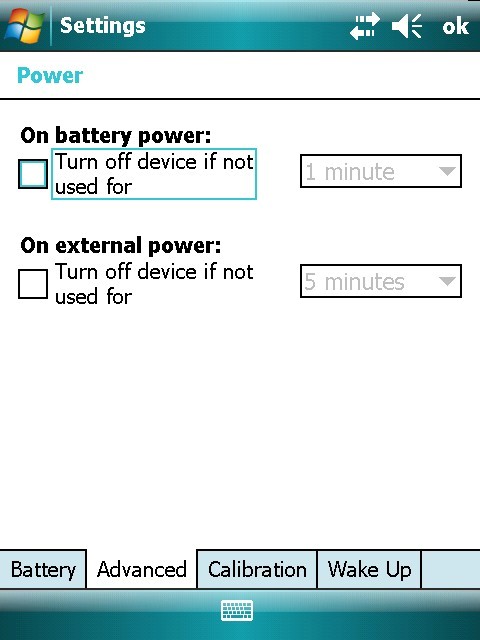
Restoring the Read9 Software to the Dell Axim®PDA
The Dell PDA stores some software in volatile (non-permanent) computer memory. This type of memory requires a very low power level to maintain the stored software. When power is shut off to the PDA, it goes into “sleep mode” and will retain the Read9 software for months, as long as the battery is fully charged when you power down the PDA. However, the Read9 software and accompanying data files may be lost if the PDA is unused for long periods or the battery is allowed to drain completely. Note that the DA battery will drain more quickly if the unit it
stored in a cold area.
P
Hamar Laser installs an SD (Secure Digital) memory card containing the Read9 installation files in every Dell PDA. In addition, some models are supplied with a Factory Backup performed with the built-in data backup utility (not all models and operating systems provide this backup method). The SD card memory is permanent (nonvolatile) and will not be erased if the PDA battery is allowed to drain completely.
The restore method varies depending on the Dell PDA model and the revision of the Microsoft Operating System.
Use one of the following methods to return the PDA to the factory installation level.
Method 1 – Restoring the Read9 Software Using the Data Backup Utility
-
- Click Programs from the top-level menu.
- Click Data Backup to open the backup/restore utility.
- Click on the Restore tab located on the lower part of the screen.
- The Hamar Laser backup is named FACTORY. Follow the screen instructions to restore the PDA to the factory installation level.
Method 2 – Restoring the Read9 Software from the SD Card
Note: Use Method 2 if your PDA does not have a Data Backup utility or if you cannot locate the ACTORY backup
F
- Close all programs.
- Click Programs from the top-level menu.
- Click the File Explorer icon to open the browser.
- Click My Devices located on the upper left of the screen, and scroll down to SD Card.
- Install the listed software in the following sequence:
(STEP 1) elSer…
(STEP 2) msv…
(STEP 3) Read…
- Reboot the PDA by pressing the Reset Button located on the back of the unit.
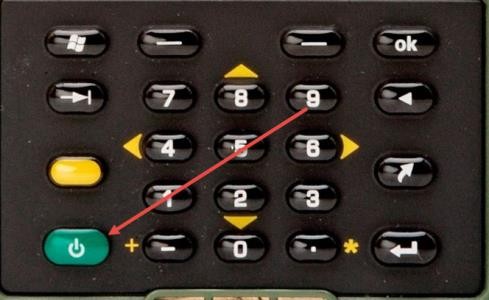




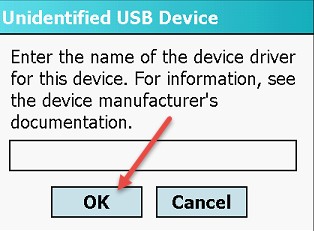
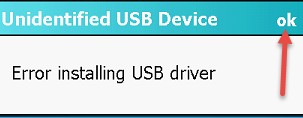
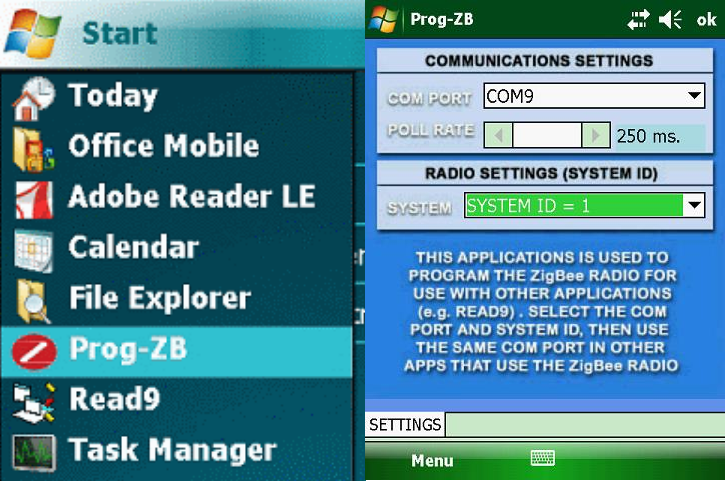
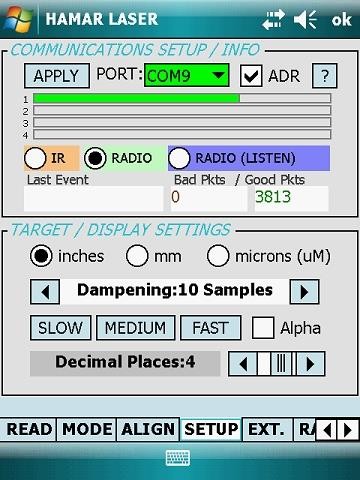


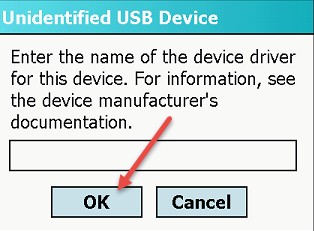
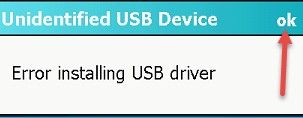
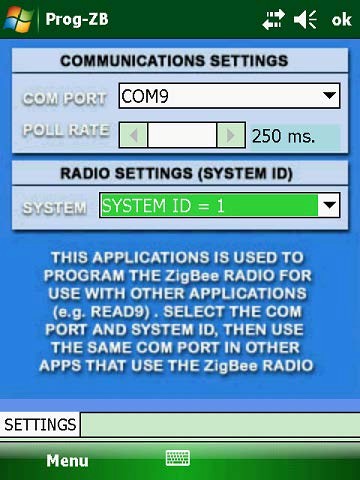
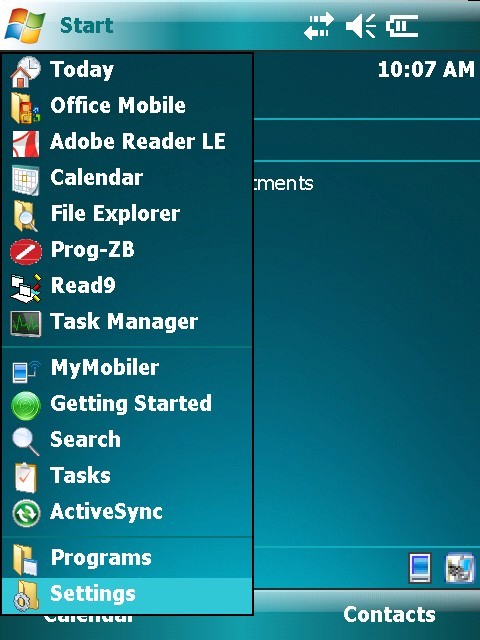 ..
..