How Can We Help?
How to Change UAC (User Account Control) in Windows 7 and Windows 8
Windows 7:
Follow these steps to change the UAC notification setting:
- Open the Windows Control Panel, and then click System and Security. The System and Security window appears.
- Click Action Center. The Action Center window appears.
- In the left pane, click Change User Account Control Settings.
The User Account Control Settings dialog box appears, as shown in the figure below.
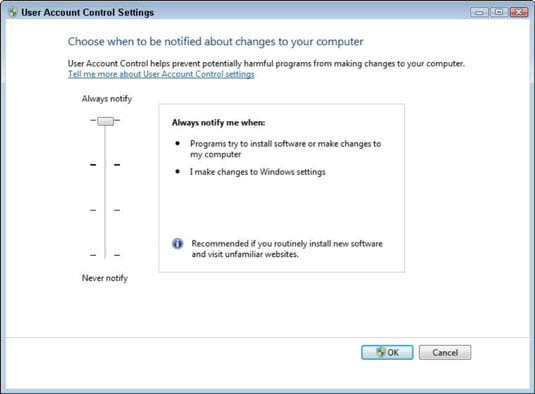
Change the UAC setting in the User Account Control Settings dialog box. - Slide the vertical bar (on the left side) to your desired setting and click OK.
There are four possible UAC settings, described as follows:
- Always notify.
This is the most secure option. It notifies you anytime a program tries to make changes to your computer or to Windows settings. When you are notified of a pending change, your desktop is dimmed (to prevent other programs from running until a decision is made), and you must either approve or deny the change in the UAC dialog box. - Notify me only when programs try to make changes to my computer.
This is the default setting. Windows notifies you anytime a program tries to make changes to your computer or if a program outside of Windows attempts to make changes to a Windows setting. - Notify me only when programs try to make changes to my computer (do not dim my desktop).
Same as the previous setting, except the desktop is not dimmed, which may allow some malicious programs to alter the appearance of the dialog box. - Never notify.
This is the least secure setting. If you’re logged on as a standard user, changes that require administrator permissions will be denied. If you’re logged in as an administrator, those changes will be automatically permitted, potentially exposing your computer, network, and personal information to security risks.
Setting UAC to Never Notify requires you to reboot your computer in order for the setting to take effect.
Windows 8
- Go to the Search Charm and type “Change User Account Settings”:
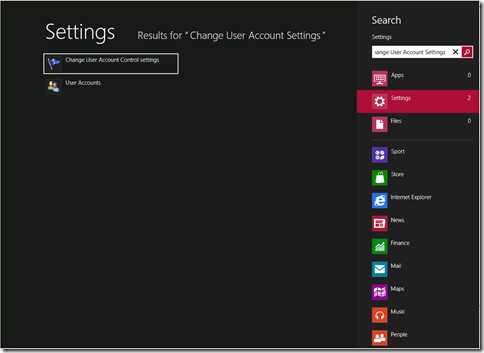
- In the console, change the settings as per your requirement. If you want to disable it, you can keep it at “Never notify”:
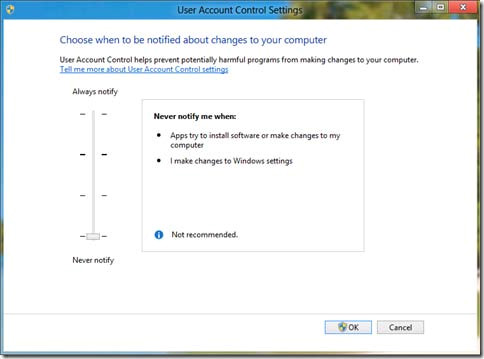 Hit OK and you are OK to go.
Hit OK and you are OK to go.

