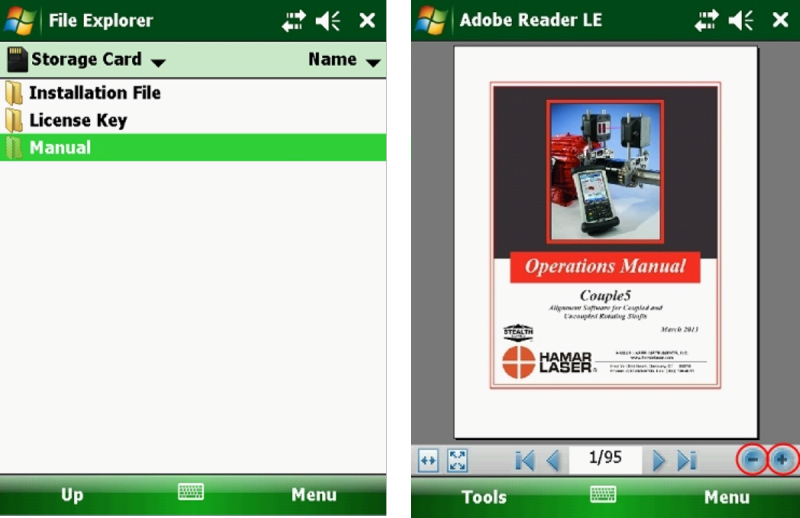Couple5 Shaft Alignment Software Quick Start Guide
Welcome to Couple5 Quick Start
The version of Hamar Laser’s Couple5 alignment software you have purchased is pre-installed on the R-1345 Nomad PDA (Personal Data Assistant) included with your system. In the event that the software needs to be reinstalled in the future, there is a backup copy of Couple5 located on a storage card inside the PDA. In addition, the license key files for any additional Couple5 features you purchased and the software manual are also located on the PDA storage card.
Follow the steps below to install the Couple5 Print Application, to view the software manual, and to access/install license key information.
Downloading and Installing the Couple5 Print Application
The Couple5 Print Application must be downloaded and installed to your personal computer in order to print reports generated by Couple5.
- Log on to Hamar Laser’s FTP website (http://support.hamarlaser.com). Click the Key icon in the upper right corner of the screen to display the login box.
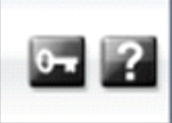
- In the Login box, enter the following username: CustomerOnline
- In the Login box, enter the following password (case sensitive): Dsw8dB9P Click Login.
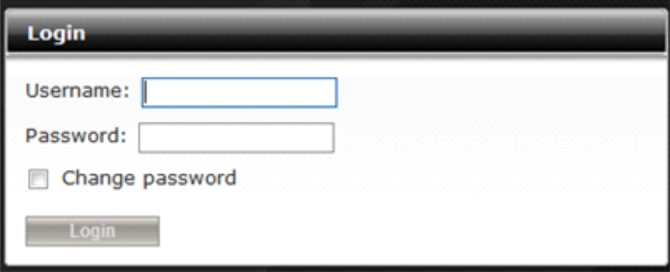
- Double-click the Couple5 Print Application folder icon icon.
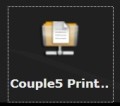
- Right-click Couple5_Application_&_PDF_Writer.ZIP and select Save target as… The file will be saved to the default download folder of your Internet browser.
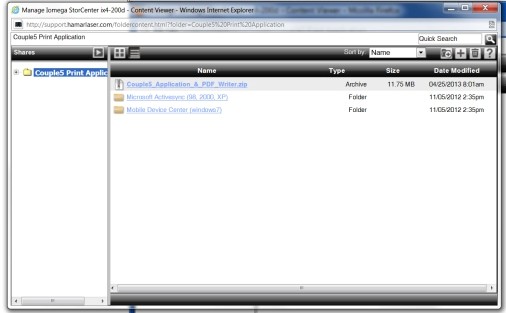
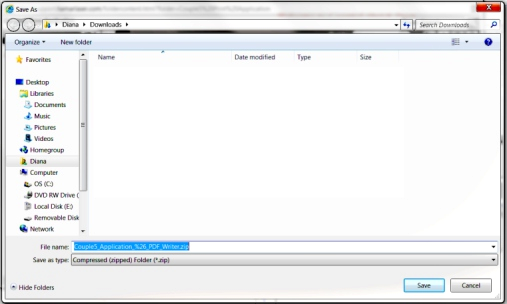
- After the file is downloaded, open the folder where the file was saved and double click on the file name to begin the unipping process.
- For Windows XP users:
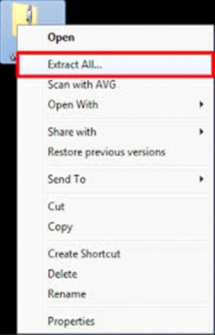
To extract all files and folders, right click on the compressed (zipped) folder and select Extract All. When the Compressed Folders Extraction Wizard displays, specify a location to store the extracted files. - For Windows 7 users:
To extract the contents of the compressed (zipped) folder, right click the folder and select Extract All. Follow the instructions on the screen to extract the files.
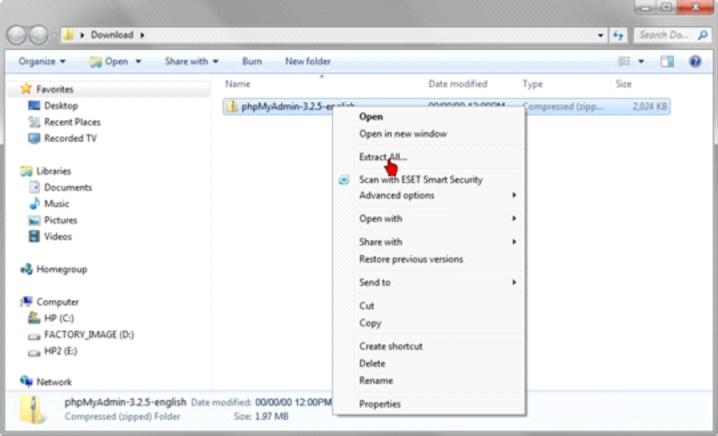
- For Windows XP users:
- Open the Couple5 Print Application folder. Double-click setup.exe and follow the on-screen instructions to install the software.
Installing the PDF Printer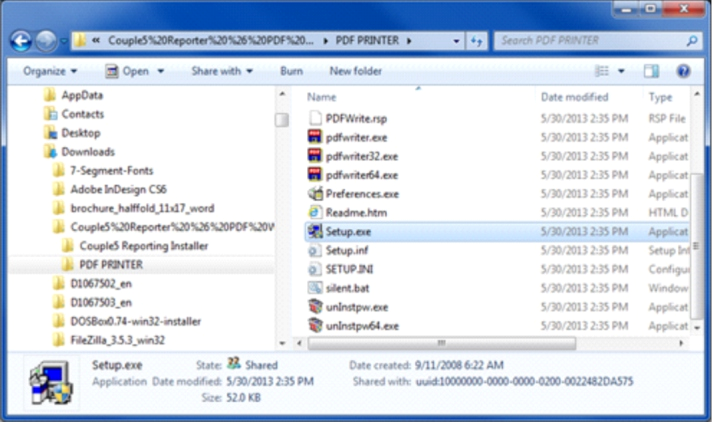
The PDF Printer must be installed in order for reports to be properly printed to a .pdf (Adobe Acrobat) file.
- From the Couple5 Print Application folder, double-click PDF PRINTER in the left column.
- Double-click setup.exe in the right column.
- Follow the on-screen prompts to complete the installation.
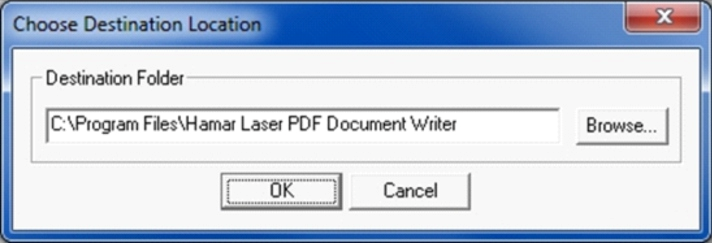
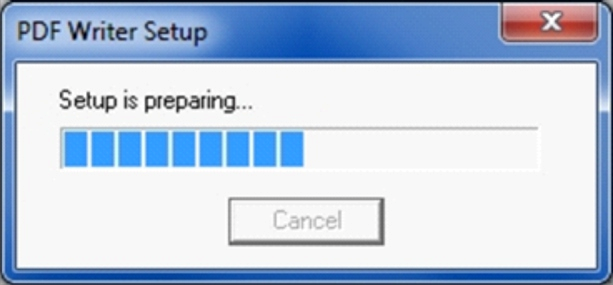
Installing License Keys
A license key enables purchased options for Couple5. License key files have a file extension of .xml (for example, license.xml) and the file names are case sensitive. License key files are located on the storage card of the R-1345 Nomad PDA. By copying these files to the application/data/hamarlaser/settings folder, the license keys are automatically loaded when using the Couple5 software.
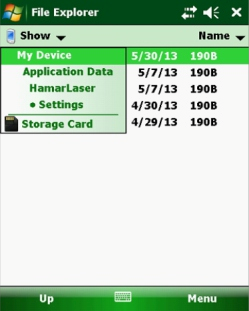
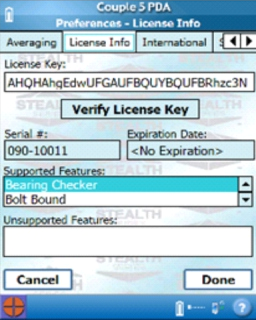
- To copy a license key file from the storage card, tap and hold the file name with the stylus. Once a full circle completes, a menu displays. Select Copy.
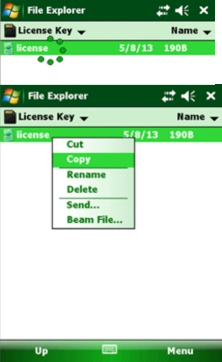
- Use File Explorer to select the application/data/Hamarlaser/settings folder and tap the Menu button at the bottom of the screen. Tap Edit and paste the file into the folder.
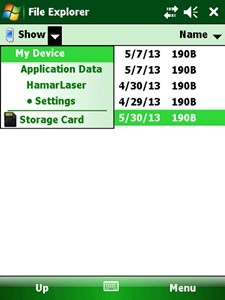
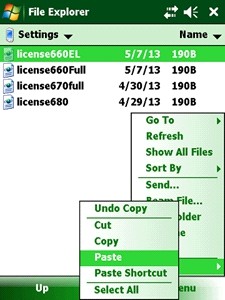
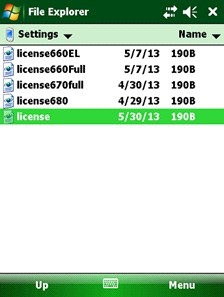
Couple5 Backup Software and User Manual
A backup copy of the Couple5 software is located on the storage card of the R-1345 Nomad PDA in the Installation File folder. Please refer to the Couple5 user manual (Installing Couple5) for installation instructions.
To access the Couple5 user manual, use File Explorer to locate the Manual folder. Click the file name and the Adobe .pdf file displays. Use the + (plus) and – (minus) keys at the bottom of the PDA screen (circled in red) to zoom in and out.