How Can We Help?
How to Use Compatibility Mode in Windows
How to Use Compatibility Mode in Windows
Some software will require different permissions and will need to have some settings changed. To set the correct permissions, follow the procedure below to allow the compatibility for Windows 7, 8 & 10 to run as needed.
- Right-click the application shortcut or the application icon to open the menu.
- Click Properties from the menu that appears.
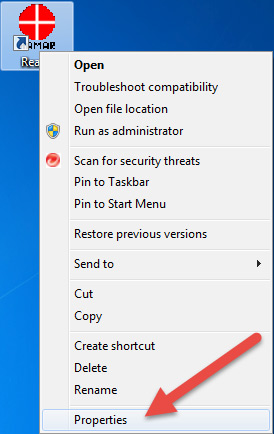
The Properties dialog box for the selected application will open. - Click the Compatibility tab in the Properties dialog box.
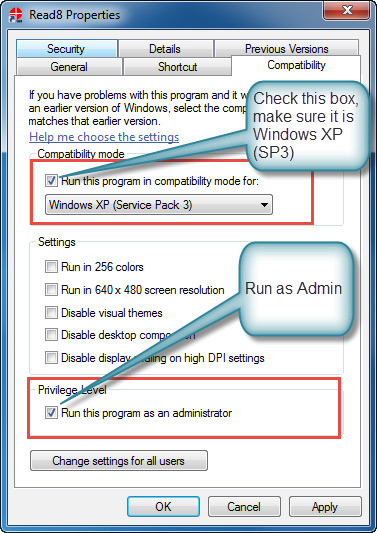 Add a check mark to Run this program in compatibility mode for: Click the drop-down menu containing the list of Windows operating systems and choose: Windows XP (Service Pack 3).
Add a check mark to Run this program in compatibility mode for: Click the drop-down menu containing the list of Windows operating systems and choose: Windows XP (Service Pack 3).- Add a check mark to Privilege Level: Run this program as an administrator.
- Click OK to save the changes.

