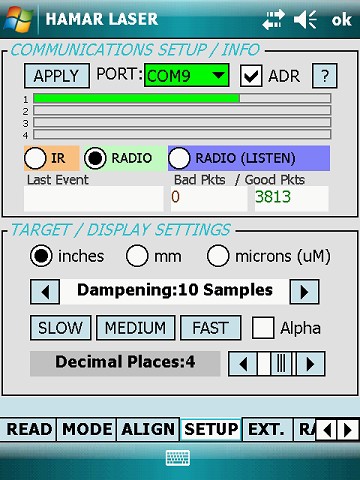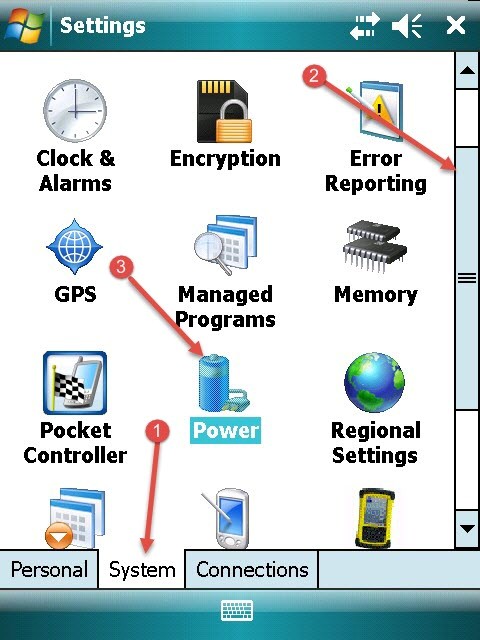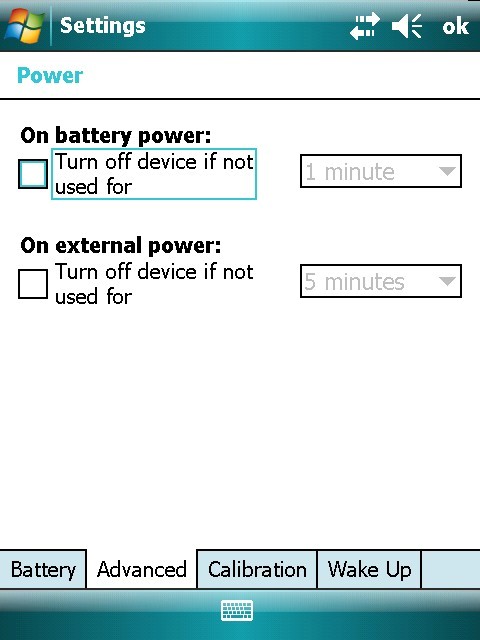No communication from target(s)-receiving error “Error opening Com PortX”Perform a Clean Boot
Resolution: Perform Hard Reset (Factory Reset)
WARNING: All application software installed by the factory and the customer, plus licenses, settings and user data will be cleared if this function is performed!

- Hold down the Power key and press the right soft key
 to display a countdown. Continue to hold down both keys until it counts down to zero, followed by a brief appearance of the boot screen. Continue to hold both keys down until a screen appears warning that if you continue, this operation will clear the persistent store. Follow the instructions on the screen ONLY if you want to completely clear your unit.
to display a countdown. Continue to hold down both keys until it counts down to zero, followed by a brief appearance of the boot screen. Continue to hold both keys down until a screen appears warning that if you continue, this operation will clear the persistent store. Follow the instructions on the screen ONLY if you want to completely clear your unit.
- Follow the on-screen prompts to setup your Nomad. i.e. Screen alignment, Date & Time, etc.
- Start ActiveSync (Windows XP) or Windows Mobile Device Center (Windows Vista/Windows 7,8,10) on your Desktop or Laptop.
- Connect Nomad PDA, via USB cable, to PC. If you have not already run the ActiveSync setup, make sure you uncheck ALL boxes except FILES. Follow on-screen prompts to finish setup.
- Copy & Paste all of the Read9ZB files from your PC to the Nomad.
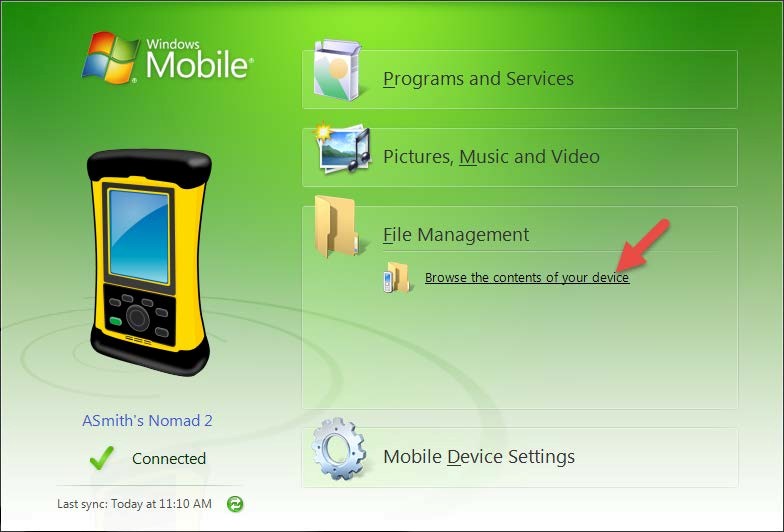
- In ActiveSync, Click on EXPLORE, MyWindows Mobile Based Device, open the Program Files folder and create a new folder called Read9ZB to Paste the files in.
- In Windows Mobile Device Center, click on File Management, Browse the Contents of Your Device, Double click on the \ drive, open the Program Folder and create a new folder called Read9ZB to Paste the files in.-
- Disconnect Nomad PDA from PC and ShutPDA off
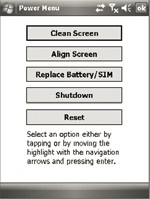
- Power menu: Hold down the Power key for about 3 seconds to display a countdown. (If you continue to press the Power key it will cause the PDA to reset/reboot when the countdown reaches zero.) Release the Power key while the countdown is proceeding, you will then access the following menu. Tap Shutdown.
- Remove the top boot of PDA
- Using the screwdriver on the stylus, unscrew the 2 screws, ¼ turn each, on the Top Boot. Lift the boot off the PDA.

- Gently remove Zigbee Radio card by lifting upwards

- Re-Installing Driver and Files
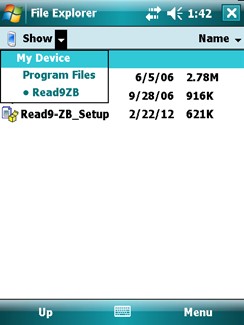
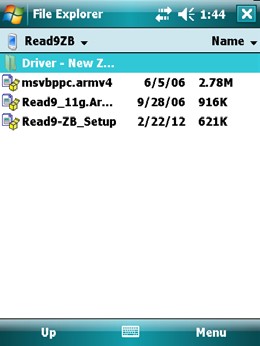
- Press the Green power button to turn the PDA back on.
- Tap on the Start button and click on Programs, File Explorer and using the small drop-down arrow, located near the top left of the screen, select My Device. Then tap on Program Files>Read9ZB>Driver – New Zigbee Board to open the folder. Tap on the file located in the folder to install the driver. When setup is complete tap on the drop down arrow and select Read9ZB.
- Install the remaining 4 files: msvbppc.arm4, Read9_11g.Ar…, PdaWarning and Prog-ZB_Setup
- After each file is installed tap on the X in the top right corner to exit the setup screen.
- Shutdown the PDA and Reseat Zigbee Radio
- Press and hold the Green power button for 3 seconds and tap on Shutdown.
- Align the Zigbee radio card up to the small thin socket and align the gold prongs to their sockets. Push down gently, making sure not to bend the prongs. (as seen in image below)

- Replace Top Boot Cap and tighten screws, ¼ turn clockwise.
- Press green power button to turn PDA on, you will receive a pop-up. When the dialog pops up saying “Unidentified USB Device” enter CP210xVCP for the driver name. The dialog should close when OK is pressed.
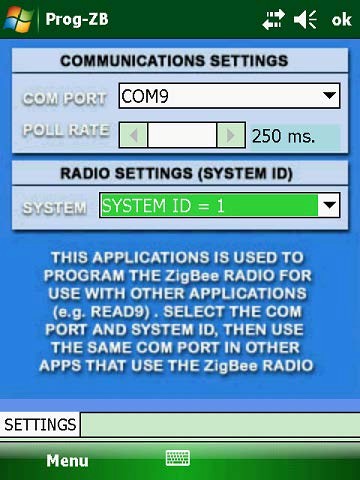 Tap Start, Programs, scroll down to Prog-ZB to start program. Once program is running, tap on the drop-down arrow and change COM Port to COM9 and SYSTEM to SYSTEM ID = 1. Close program by tapping on ok.
Tap Start, Programs, scroll down to Prog-ZB to start program. Once program is running, tap on the drop-down arrow and change COM Port to COM9 and SYSTEM to SYSTEM ID = 1. Close program by tapping on ok.- Launch Read9 program, (if it is not listed in the Start menu, select Programs and scroll down to find Read9 icon and tap to launch) tap on the Setup tab and change PORT to COM9, check the radio circle next to Radio then tap on APPLY to finalize settings.. Tap on ok to exit Read9 and save all current settings, making sure to select YES to save your settings.
- You have finished reinstalling your Read9ZB software, turn on your Target and Laser to test your software.
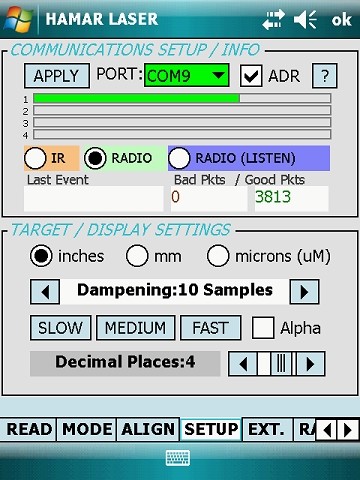
No Communication between Wireless Targets & PDA
Resolution: Check for loose ZigBee radio card
Removing the Zigbee Radio Card and Re-Seating Card
- Shutdown the PDA
- Press and hold the Green power button for about 3 seconds until the countdown appears, release power button and then tap on Shutdown.
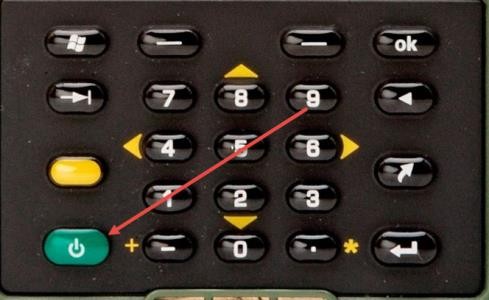
- Remove the top boot of PDA
- Using the screwdriver on the stylus, unscrew the 2 screws, ¼ turn each, on the Top Boot. Lift the boot off the PDA.

- Gently remove Zigbee Radio card by lifting upwards

- Reseat Zigbee Radio
a. Align the Zigbee radio card up to the small thin socket and align the gold prongs to their sockets. Push down gently, making sure not to bend the prongs. (as seen in image below)

- Replace Top Boot Cap and tighten screws, ¼ turn clockwise.

- Press green power button to turn PDA on, you will receive a pop-up. When the dialog pops up saying “Unidentified USB Device” tap OK. A second pop-up message Error Installing USB Driver displays, press ok.
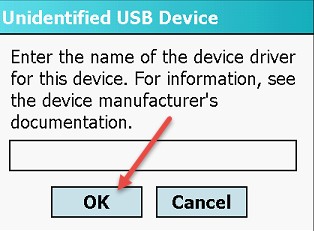
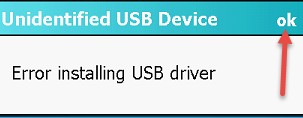
- Tap Start, scroll down to Prog-ZB to start program. Change COM Port to COM9 and SYSTEM ID to SYSTEM ID = 1. Tap OK to exit
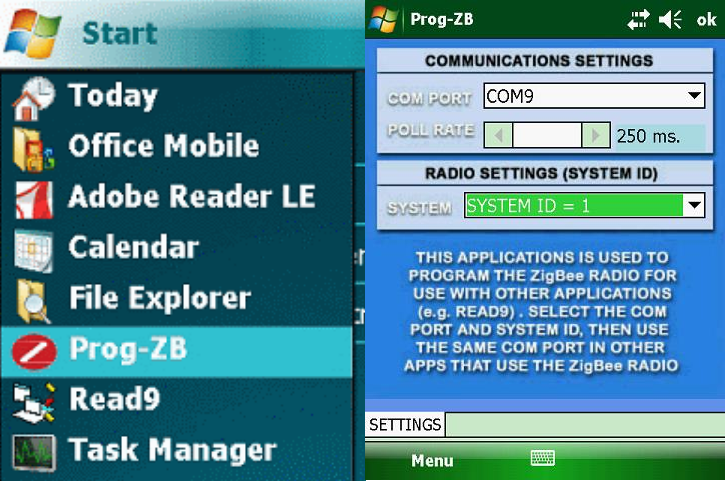
- Tap Start, Programs, scroll down to Read9. Start program, once loaded, select the Setup tab. Change COM to COM9 and tap Apply. Tap the circle next to Radio. Tap OK to exit, a pop up will appear, select yes to “Save Setup”. The Read9 program will then close
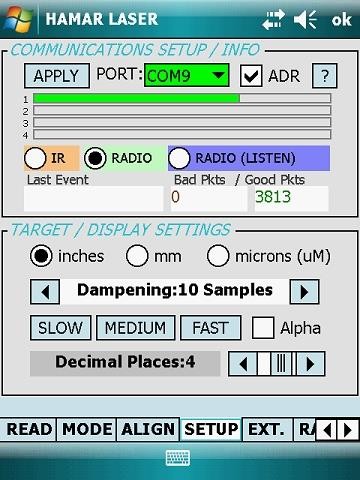
PDA Backlight or Screen shuts down, Causing Read9 program to lose Communication with Wireless targets
Resolution: Changing the power settings and turning off Backlight
Changing the Power Settings.
- Click on the Start Button and tap on Settings:
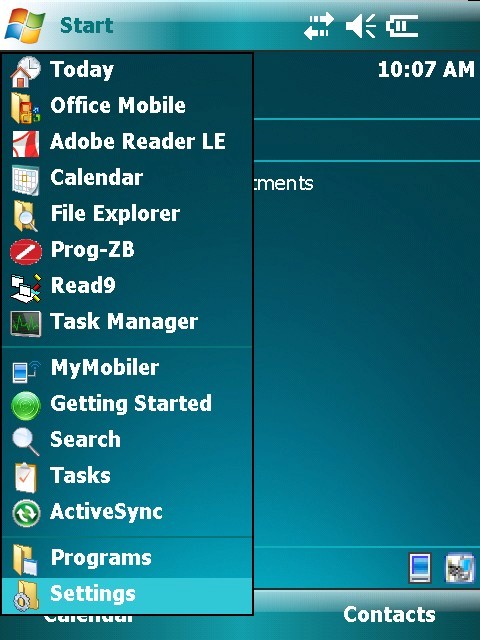
- Once in Settings, select the System Tab(1).
a. Using the stylus, scroll the side bar(2) down until the Power icon(3) is visible, select Power (tap) to open the menu.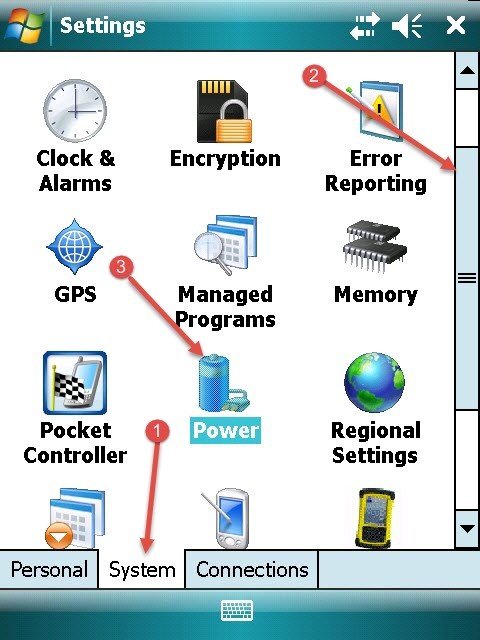
- In the Power Menu, tap on the Advanced tab, located at the bottom of the screen. Uncheck the box for: On battery power, and it is recommended to also uncheck the second box for: On external power, so the PDA does not go to sleep while using the PDA with the AC Adapter.
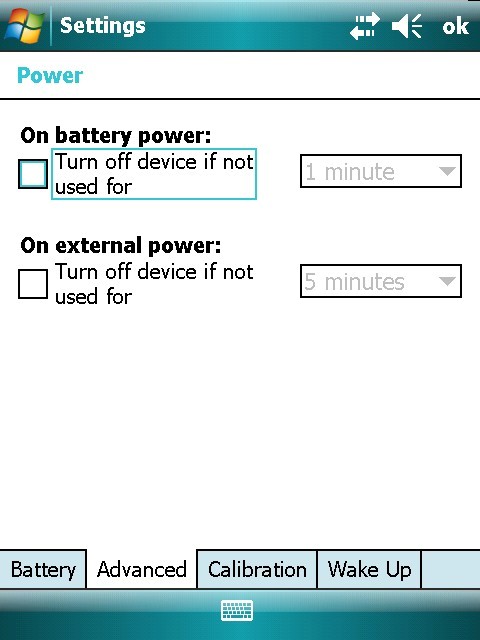
Turning off Backlight if Device if Not used Within a Specific Time
- Tap on Start and then on Settings
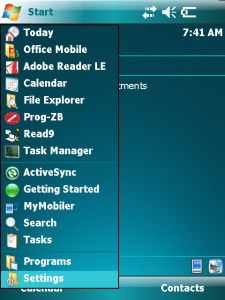
- In the Settings screen at the bottom click on the System tab and then tap on the Backlight icon.
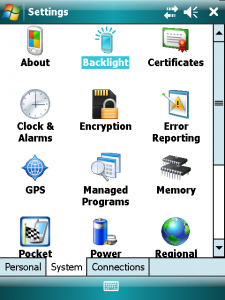
- In the Backlight menu, uncheck the box next to “Turn off backlight if device is not used for” on both the Battery & External Power Tabs.
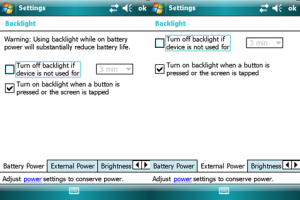
- Unidentified USB Device
When the Nomad PDA is shut down and restarted, the pop-up message Unidentified USB Device displays. Press OK. A second pop-up message Error Installing USB Driver displays. Press OK. The driver has been installed and is working correctly.
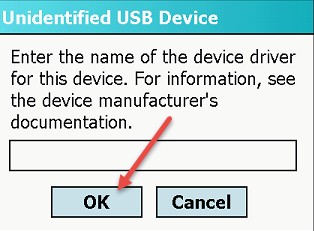
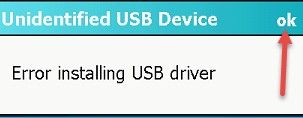
- If you press CANCEL in the previous step, the PDA must be rebooted. Pressing CANCEL turns off the ZigBee radio card and the device will no longer receive a signal from the target. The name of the driver is entered when Hamar Laser Instruments installs the Zigbee card and software, so entering the name of the USB driver is unnecessary.
- If the Unidentified USB does not resolve your issue, please try reprogramming the COM port for the Zigbee card. To do this follow follow these steps:
- Run Prog-ZB and select COM9
- Close this application by clicking OK, located in the upper right corner of the screen
- Open Read9
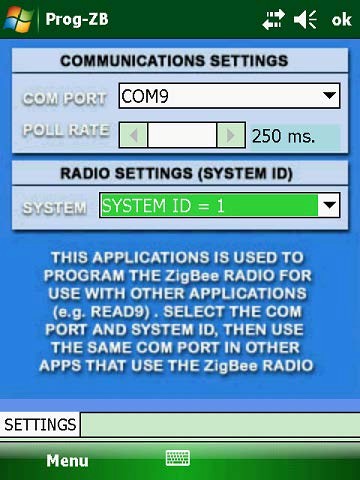
- Using the Read9 Program (Setup Tab)
- Run READ9 from the Start menu. Click the Setup tab after the program initializes.
- Select COM9 as the port.
- Select RADIO. The IR and RADIO (LISTEN) options are not applicable to ZigBee units.
- Tap APPLY. If your laser is powered on and hitting the center of the target(s), the bars numbered1-4 light in green as shown below.
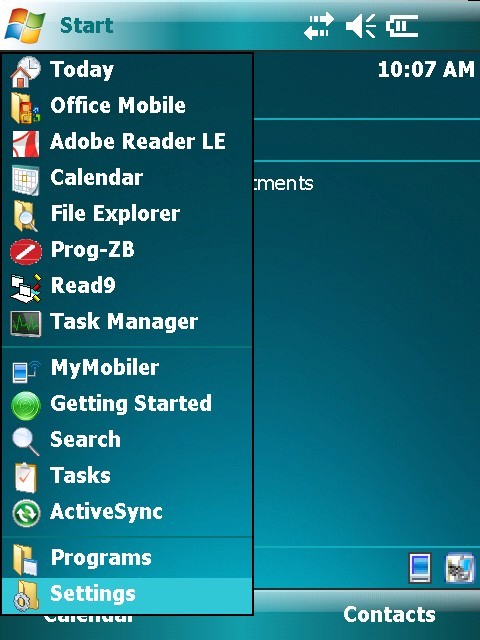 ..
.. 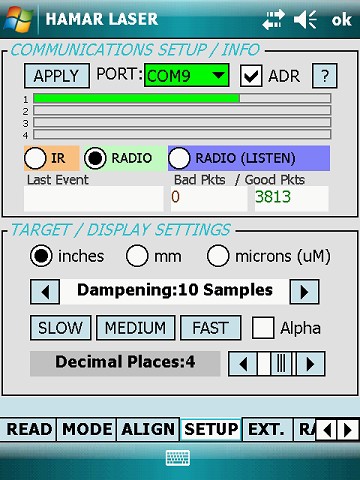
Nomad Power Settings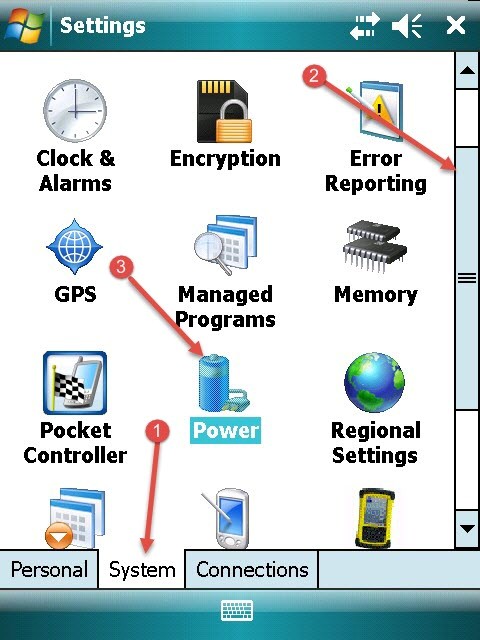
When you are in Read9 and the PDA goes to sleep it shuts down the Zigbee Radio card, that will cause loss of communication. I would suggest going into the settings and turning off the Power settings.
- Click on the Start Button and tap on Settings:
- Once in Settings, at the bottom are three tabs, tap on the SYSTEM Tab(1) and using the stylus and scroll the side bar(2) down until you see the POWER icon(3) and tap to open The Power menu.
- In the Power Menu at the bottom are four tabs, tap on ADVANCED. In the box for, On battery power, turn off device if not used for: uncheck the box. You can also uncheck the box for external power so the PDA does not go to sleep while using the PDA with the AC Adapter.
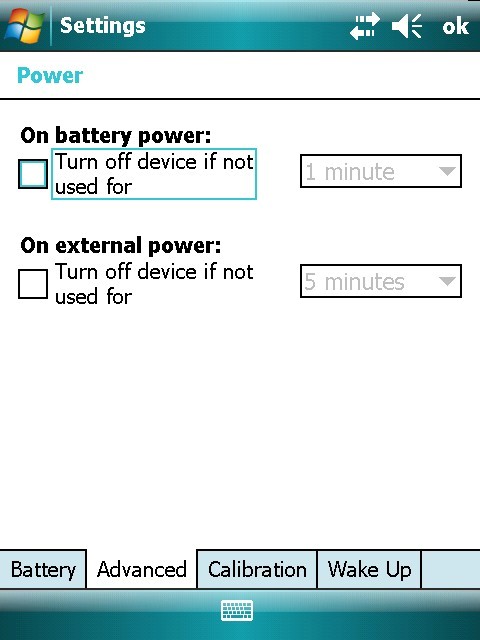
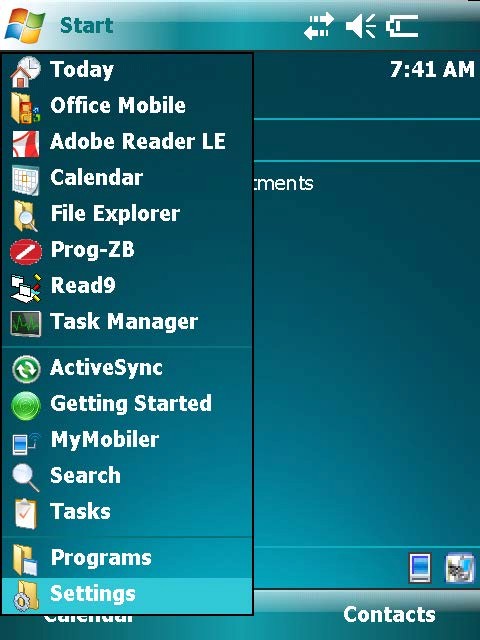
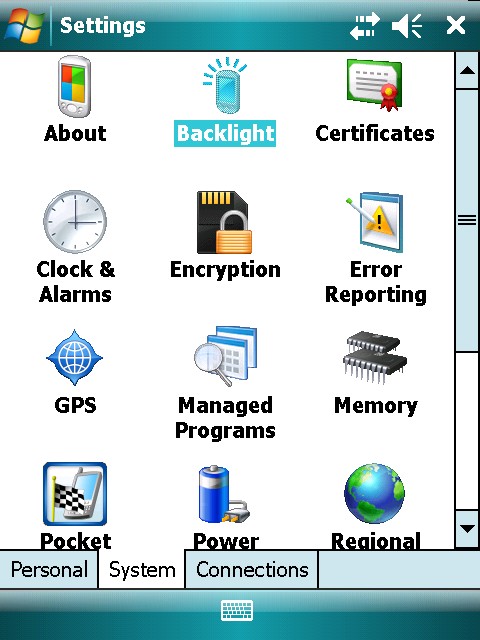
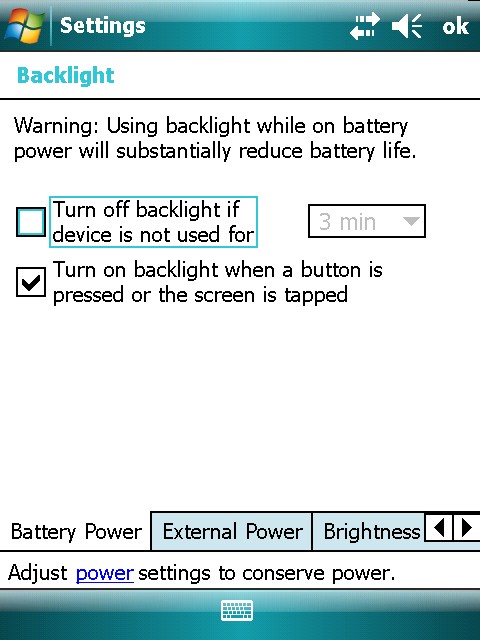




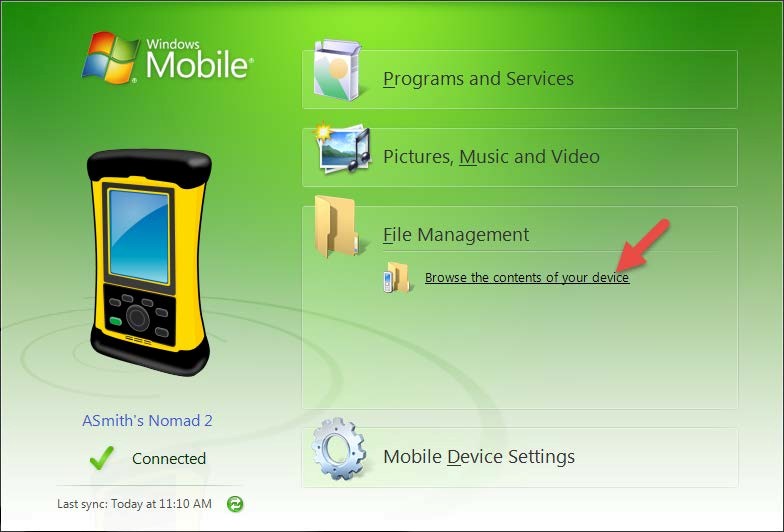
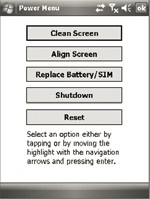


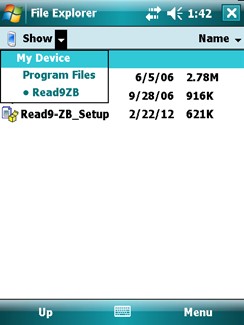
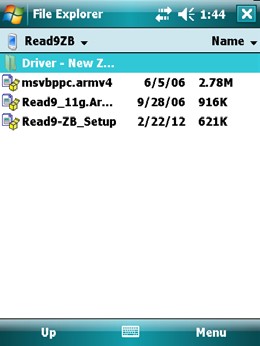

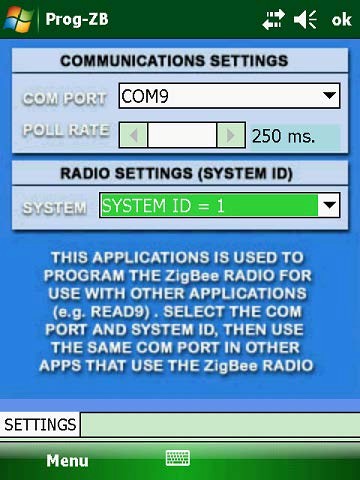 Tap Start, Programs, scroll down to Prog-ZB to start program. Once program is running, tap on the drop-down arrow and change COM Port to COM9 and SYSTEM to SYSTEM ID = 1. Close program by tapping on ok.
Tap Start, Programs, scroll down to Prog-ZB to start program. Once program is running, tap on the drop-down arrow and change COM Port to COM9 and SYSTEM to SYSTEM ID = 1. Close program by tapping on ok.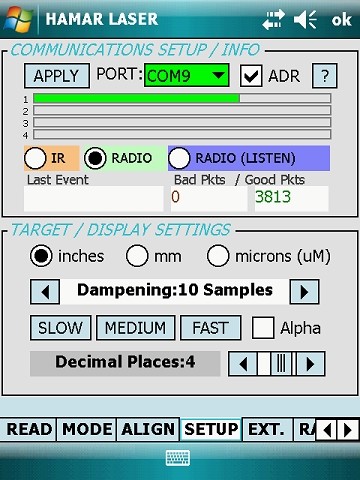
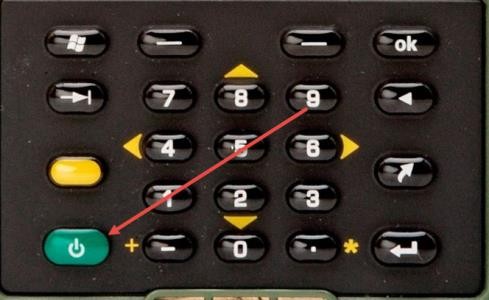




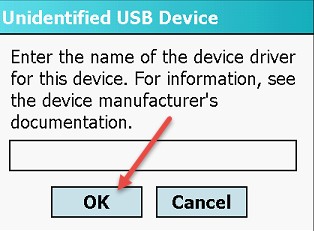
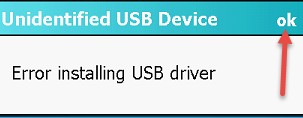
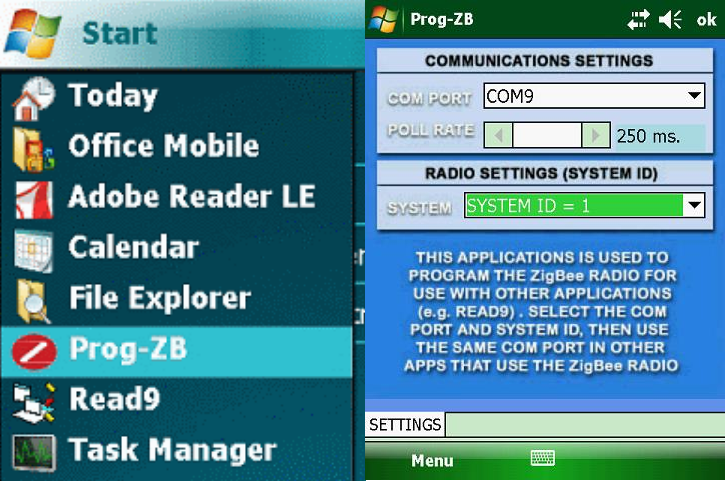
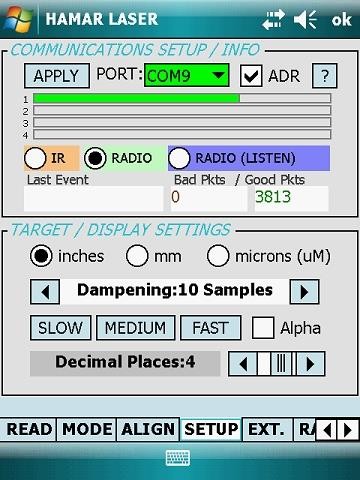
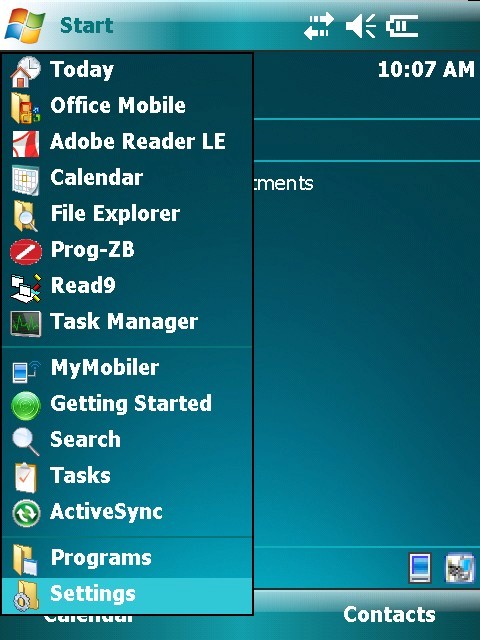
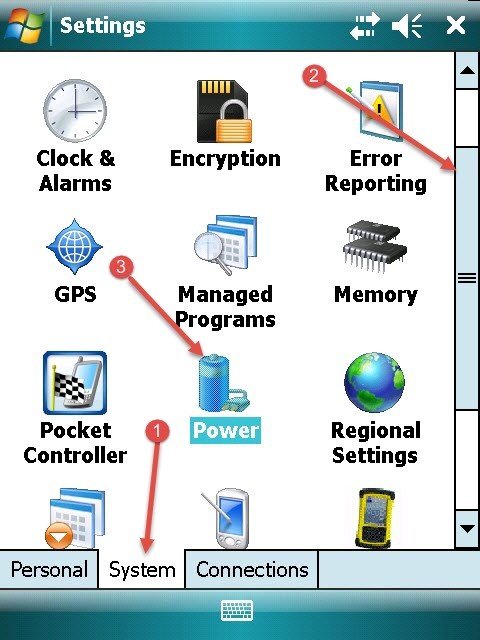
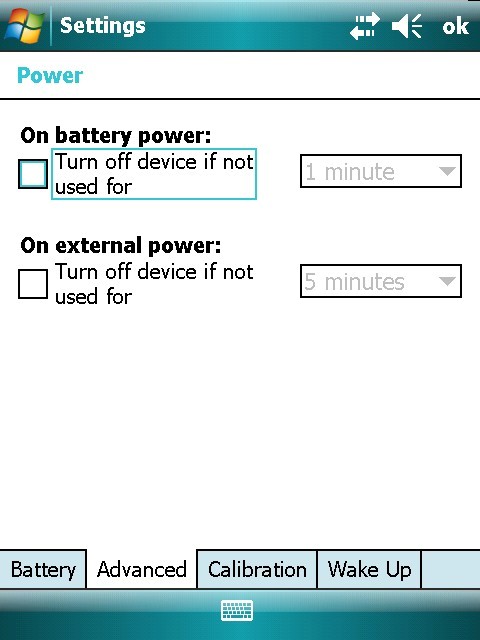
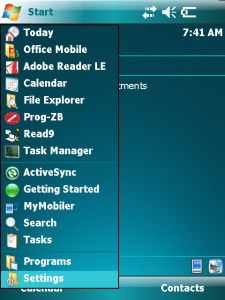
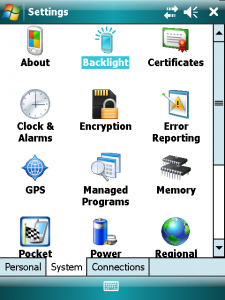
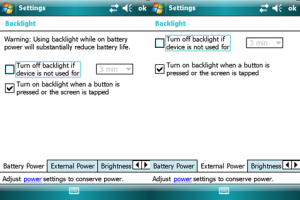
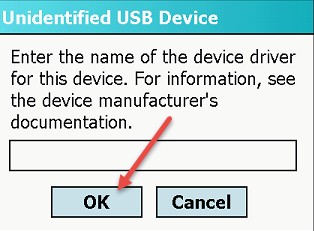
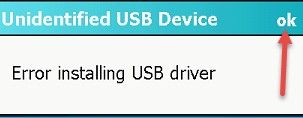
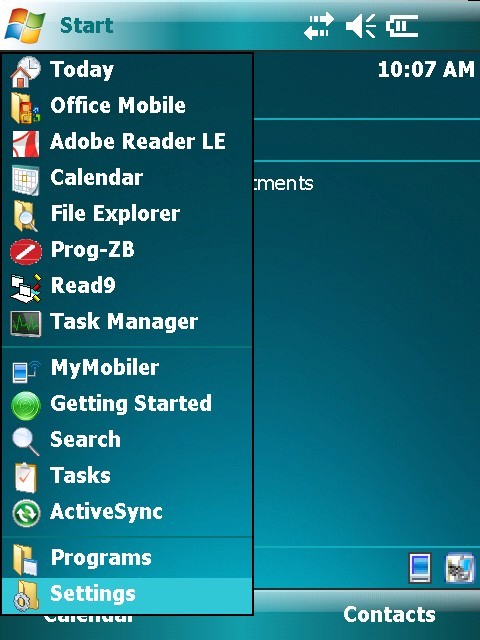 ..
..