How Can We Help?
How to Change COMPort Setting in Windows XP, 7 & 10
Changing COMPort Setting in Windows XP
- Click on the Start Button.

- Select Control Panel.
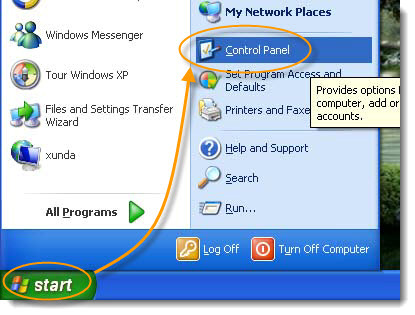
- Double click on the System Icon, in the System Properties window, select the Hardware Tab.
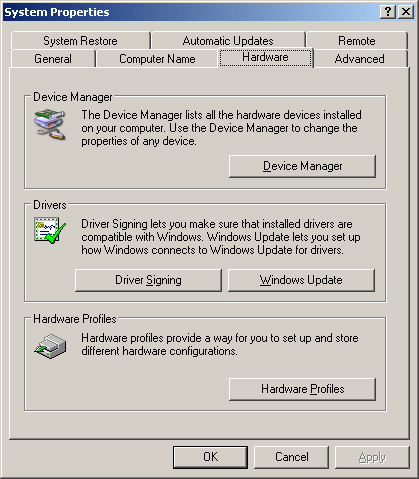
- Open Device Manager
- Double-click Ports (COM & LPT).
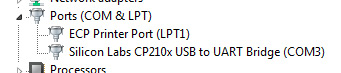
- Right-click the port for which you want to change settings, and then click Properties.
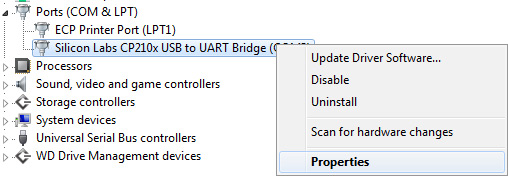
- On the Port Settings tab, Click on the Advanced button.
- Under The Com Port Number Selection, Select COM1 (if it is In Use), still select it and select OK.
- If Com selected was in use, User will receive a pop up “Com name is being used by another device (such as another com port of modem) using duplicate names can lead to inaccessible devices and changed settings. DO you want to continue? If user knows there is nothing else running, there will be no conflict. If unsure, keep the setting at COM1, the A-910-2.4ZB plugged in and reboot the PC. The A-910-2.4ZB will retain the COM1 assignment.
Changing COMPort Setting in Windows 7
- Click on the Start Button
- Right click on Computer or My Computer, if you have the option to click on Manage do so. If not, select Properties and on the left side of the screen, select Device Manager.
- In Device Manager, do the following:
- Expand the Ports ‘(COM& LPT)’

- You should be looking at something like this:
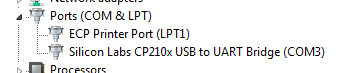
- Expand the Ports ‘(COM& LPT)’
- As you can see Windows has set the port to COM3.. Let’s change that: Right click on the device and click on ‘Properties’.
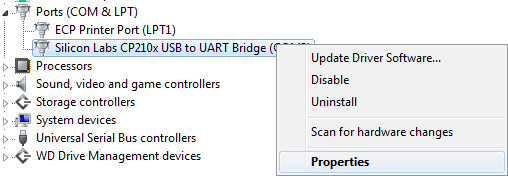
- Click on ‘Port Settings’. Then click on ‘Advanced…’.
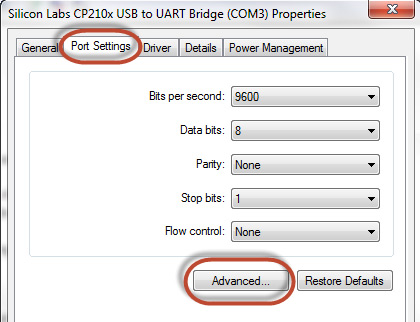
- Once you’re in ‘Advanced Settings for COM3’ on the bottom you can see the ‘COM Port
Number: COM3’. Click on that to change it to COM1.
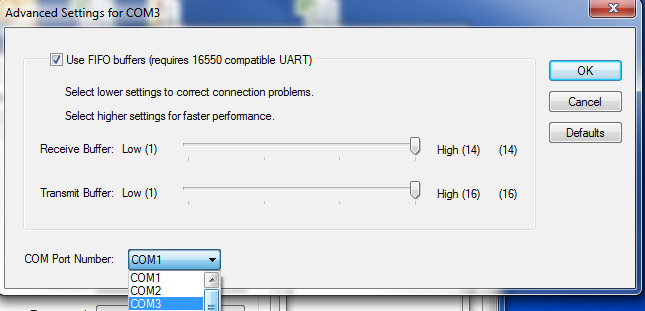
- Then click ‘OK’ on all open Property Windows.
Now the device should look like this:

Changing COM Port in Windows 10
- Open your Start Menu and just type in Device Manager, and it will come up.
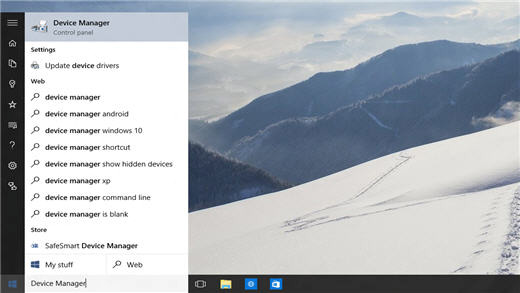
- In Device Manager, do the following:
- Expand the Ports ‘(COM& LPT)’

- You should be looking at something like this:
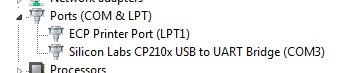
- Expand the Ports ‘(COM& LPT)’
- As you can see Windows has set the port to COM3.. Let’s change that: Right click on the device and click on ‘Properties’.
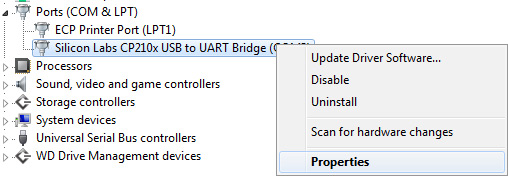
- Click on ‘Port Settings’. Then click on ‘Advanced…’.
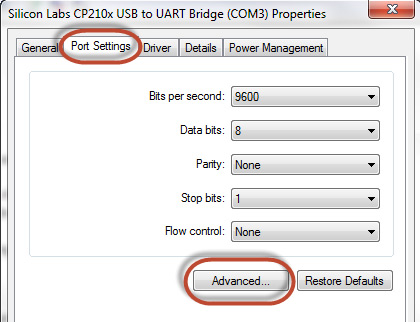
- Once you’re in ‘Advanced Settings for COM3’ on the bottom you can see the ‘COM Port
Number: COM3’. Click on that to change it to COM1.
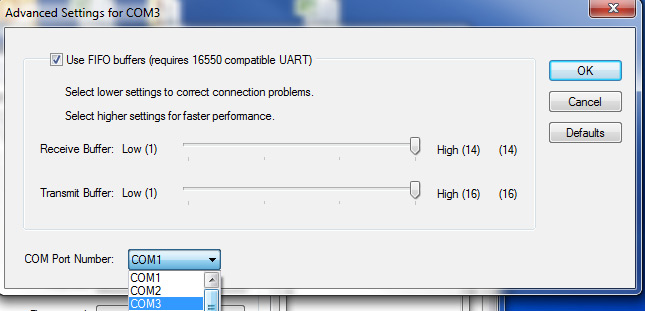
- Then click ‘OK’ on all open Property Windows.
Now the device should look like this:


