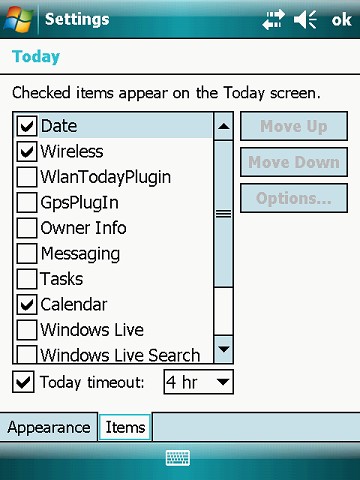How Can We Help?
Changing Nomad Trimble Home Screen Icons
To change your main menu please follow these screens:
- Click on the Start button, then tap on Settings
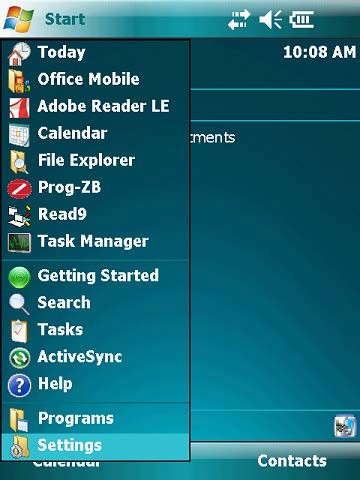
- Tap on the TODAY icon

- On the bottom tabs, select ITEMS and then in the check boxes to the left of each item (I select as few as possible) Keep Date, Wireless & Calendar. Then tap ok at the top right of the next couple of screens to return to the Home screen.