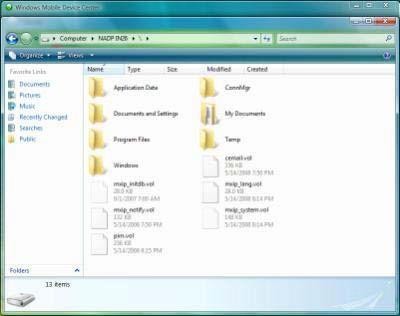How Can We Help?
How to Setup Windows Mobile Device Center/ActiveSync
Windows Vista/Windows 7 – Windows Mobile Device Center Setup
-
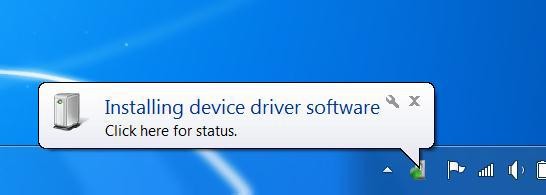
Figure 1 – Windows 7 installing (WMDC) If your computer uses the Windows 7 operating systems, the required software Windows Mobile Device Center (WMDC). If your computer runs an earlier version of Windows such as Windows XP, you will need to install Windows Activesync. Plug your PDA into your PC and Windows 7 PC will automatically begin installing the drivers and (WMDC) software. (figure 1)
- If this screen appears, click the Add desktop Icon, and then click Don’t Register.
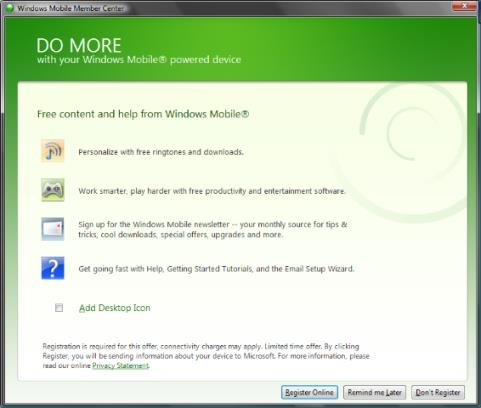

- Click on Set up your device.
- Uncheck all boxes, except for Files. Click on Next.
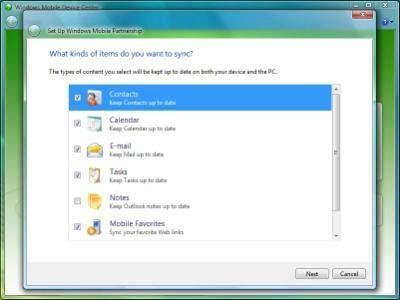
- Give your device a descriptive name. Then click next. You will be shown a progress page during the time it takes for the partnership to be established.
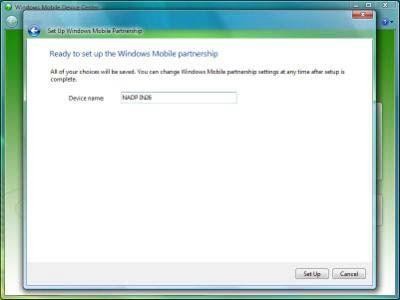
- When you see this screen, the partnership is established.
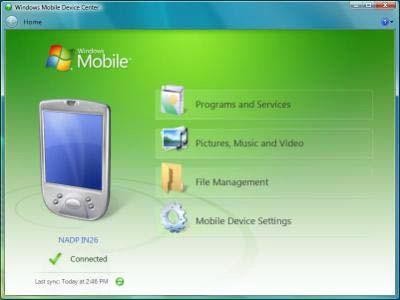
Transferring data from PDA to PC using
Windows Vista/Windows 7 – Windows Mobile Device Center
- Connect the PDA to the PC using the Sync cable. Open Windows Mobile Device Center (WMDC) by clicking on the desktop icon. Wait for the WMDC screen to show that the PDA is connected. Click on File Management, and then on Browse the contents of
your device.
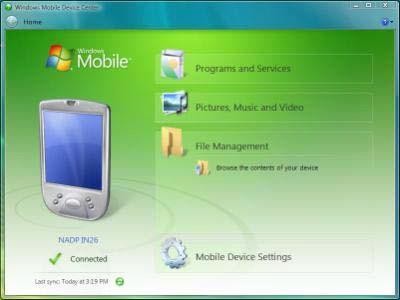
- Click on the icon representing the virtual drive of the PDA.
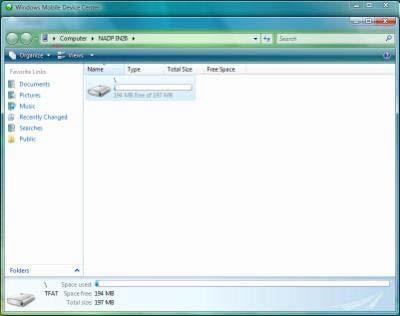
- Click on the corresponding Software folder to access the files needed.