How Can We Help?
How to Install and run Plane5 under Windows7
Plane5 may have problems accessing certain folder(s) under Windows 7. To prevent his from occurring please install and configure Plane 5 as follows:
- Install Plane5. Note: Click ‘IGNORE’ if you get an error message related to msimg32.dll during the installation.
- From the Windows Start Menu: click on All Programs
- Locate the Plane5 version II folder and click on it to list the contents: Plane5 and Update Utility shortcuts.
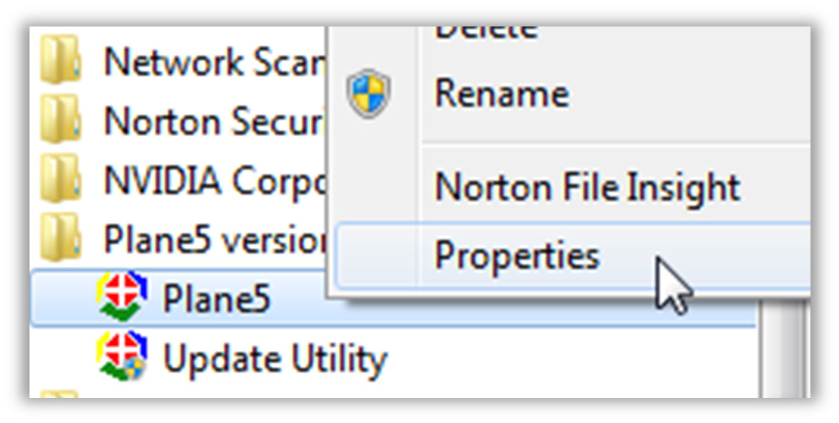
- Right-click on the Plane5 shortcut and then select Properties from the pop-up menu, as shown in the adjacent image. Note: Other items in your programs menu will differ.
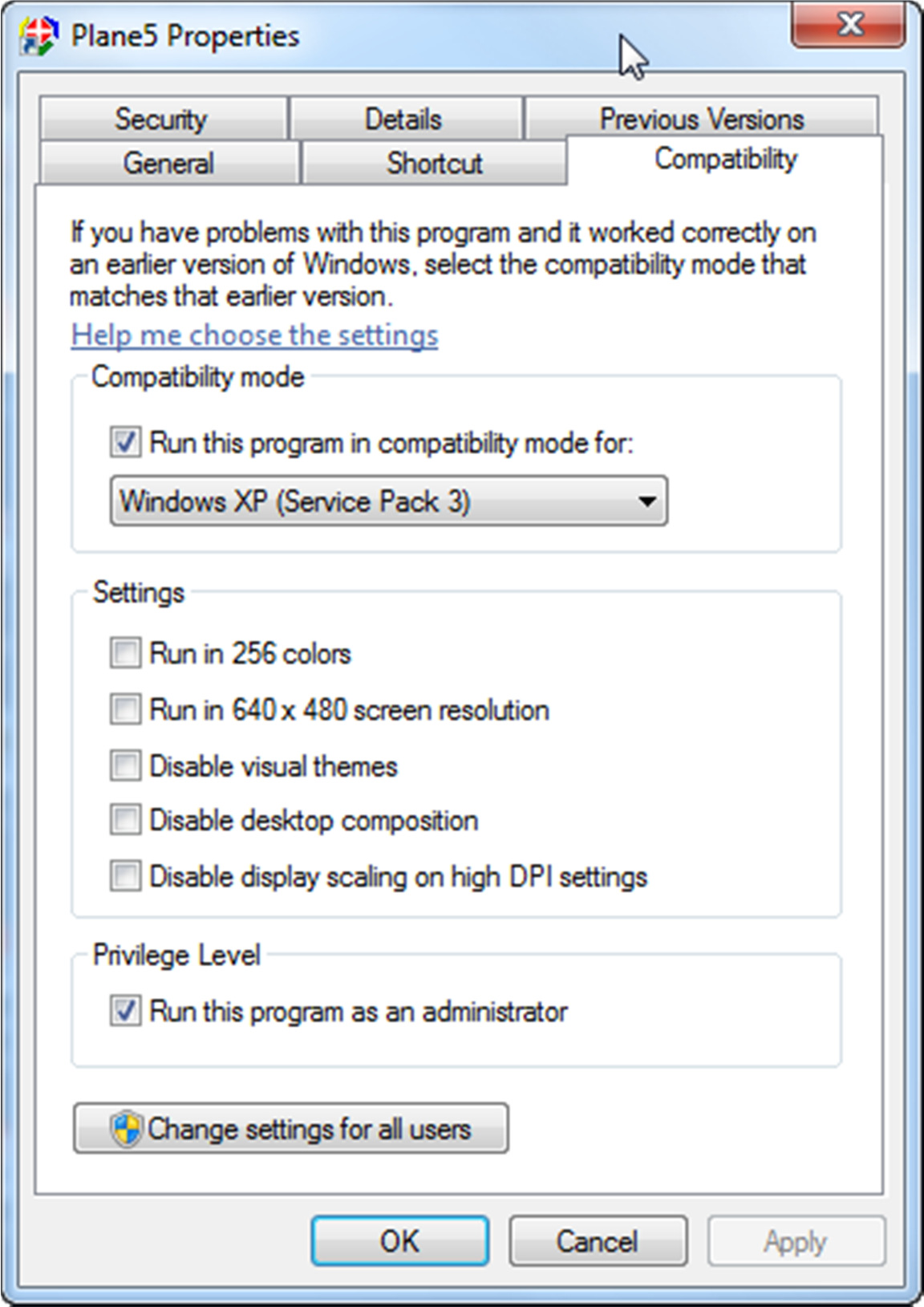 The Plane5 Properties will appear. Click on the Compatibility tab
The Plane5 Properties will appear. Click on the Compatibility tab- Check and set the following options:
- Run this program in compatibility mode for: Windows XP(Service Pack 3)
- Run this program as an administrator.
- Click ‘Apply’ to save settings.

