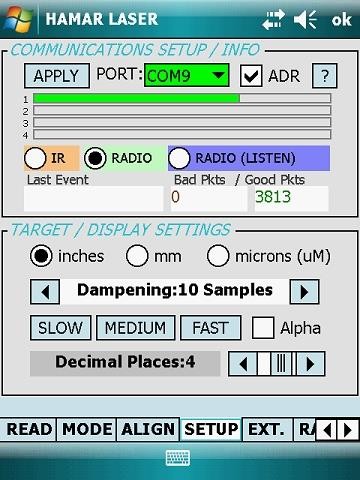How Can We Help?
How to Remove the Zigbee Radio Card and Re-Seating Card
No Communication between Wireless Targets & PDA
Resolution: Check for loose ZigBee radio card
Removing the Zigbee Radio Card and Re-Seating Card
- Shutdown the PDA
- Press and hold the Green power button for about 3 seconds until the countdown appears, release power button and then tap on Shutdown.
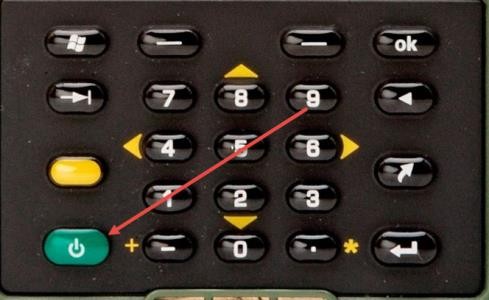
- Press and hold the Green power button for about 3 seconds until the countdown appears, release power button and then tap on Shutdown.
- Remove the top boot of PDA
- Using the screwdriver on the stylus, unscrew the 2 screws, ¼ turn each, on the Top Boot. Lift the boot off the PDA.

- Using the screwdriver on the stylus, unscrew the 2 screws, ¼ turn each, on the Top Boot. Lift the boot off the PDA.
- Gently remove Zigbee Radio card by lifting upwards

- Reseat Zigbee Radio
a. Align the Zigbee radio card up to the small thin socket and align the gold prongs to their sockets. Push down gently, making sure not to bend the prongs. (as seen in image below)

- Replace Top Boot Cap and tighten screws, ¼ turn clockwise.

- Press green power button to turn PDA on, you will receive a pop-up. When the dialog pops up saying “Unidentified USB Device” tap OK. A second pop-up message Error Installing USB Driver displays, press ok.
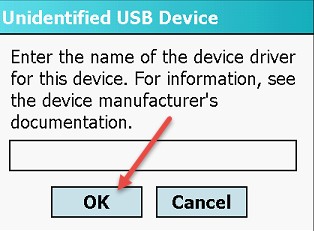
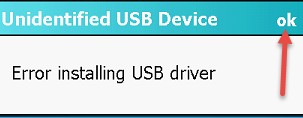
- Tap Start, scroll down to Prog-ZB to start program. Change COM Port to COM9 and SYSTEM ID to SYSTEM ID = 1. Tap OK to exit
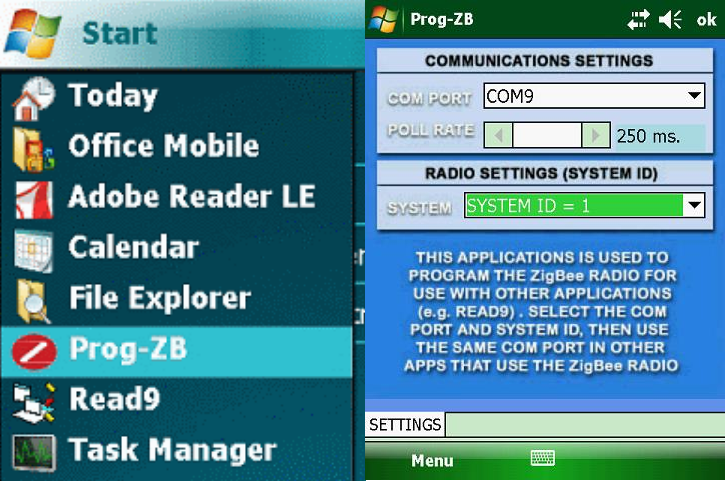
- Tap Start, Programs, scroll down to Read9. Start program, once loaded, select the Setup tab. Change COM to COM9 and tap Apply. Tap the circle next to Radio. Tap OK to exit, a pop up will appear, select yes to “Save Setup”. The Read9 program will then close